Select the model you want to generate your image with.
Remove Filter from Photo with AI – Free Tool by Bylo.ai
Restore clarity and natural beauty to your photos with Bylo.ai's free AI filter remover.

Your Generated Images
Key Features of Bylo.ai’s AI Tool to Remove Filters from Photos
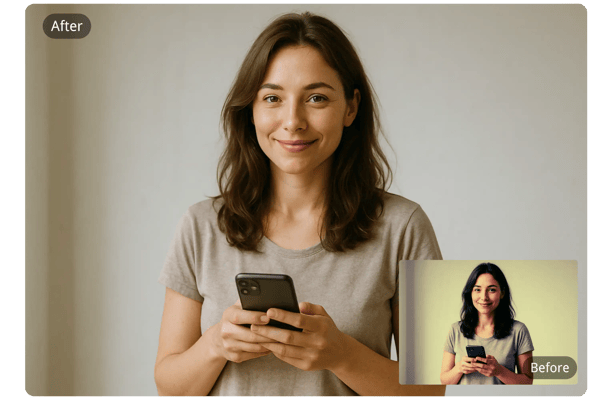
Advanced AI Filter Remover
Bylo.ai uses powerful AI algorithms to detect and remove filters from photos automatically. Whether it's color overlays, blurs, or textures, our tool restores your image to its original form with high precision.
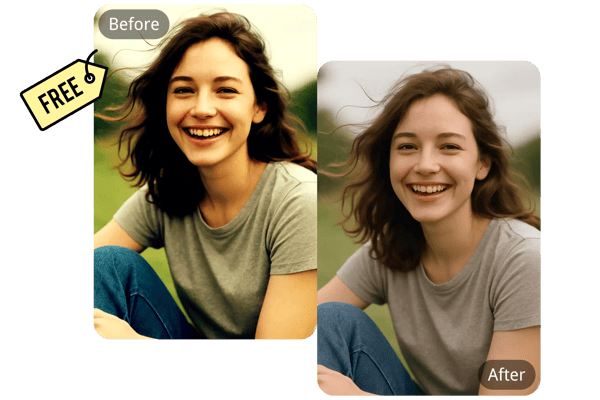
Free AI Filter Remover – No Login Needed
Enjoy full access to our AI-powered filter removal tool at no cost. No account required—just upload and edit instantly.
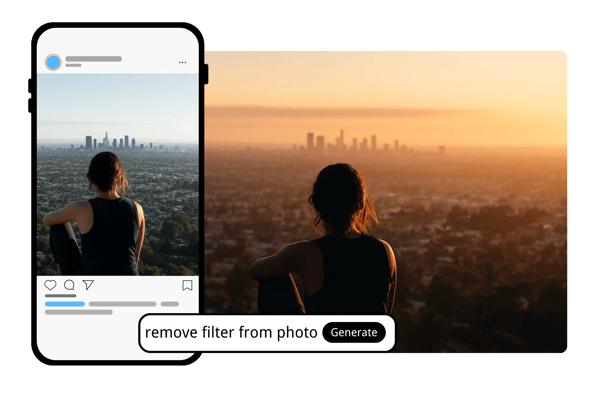
User-Friendly Interface
Our intuitive platform allows anyone to remove filters from photos easily—no technical skills or prior editing experience necessary.
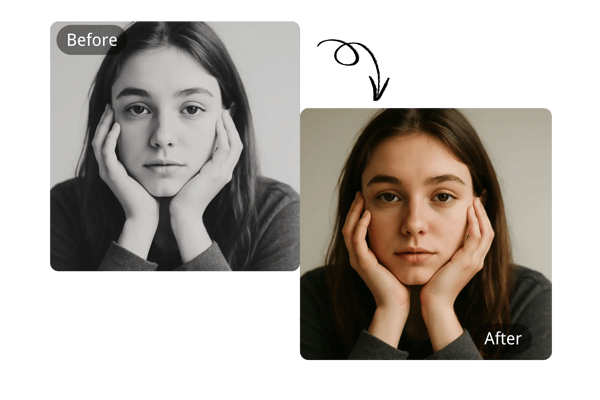
Cross-Platform and Fast
Whether you're on a mobile, tablet, or desktop, Bylo.ai removes filters in seconds with seamless device compatibility and lightning-fast processing.
How to Use ByloBylo.ai Filter Removal Guide.ai to Remove Filter from Photo
Upload Your Photo
Select the image you want to edit—supported formats include JPG, PNG, and more. Upload it directly to our AI tool.
AI-Powered Filter Removal
Bylo.ai's advanced AI automatically analyzes and removes the filters from your photo, delivering a clean and original version.
Download and Share
Preview the result, make optional edits, then download your filter-free image for use anywhere you like.
Use Cases with Bylo.ai's AI Filter Remover
Social Media Photo Refresh
A selfie with a warm-tone filter and soft-focus effect can distort natural skin tones. By using our AI filter remover, the filter is eliminated, revealing true skin tones and sharp details—ideal for a fresh social media post.
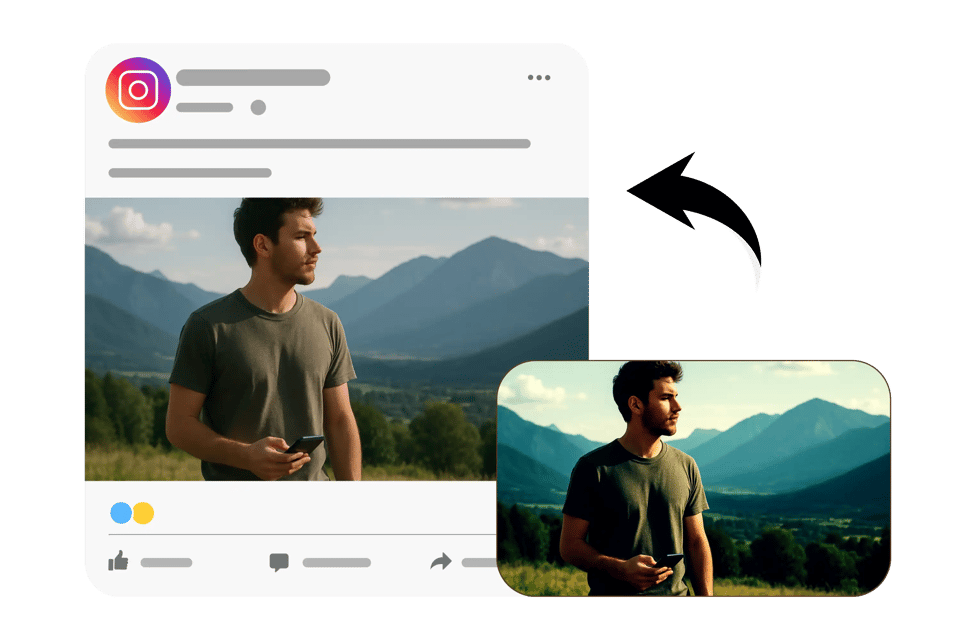
Old Photo Restoration
Old landscape photos often have vintage filters that give them a faded, aged look. By using our AI tool to remove filters, the original vibrant colors are restored, bringing the photo back to life as if newly captured.
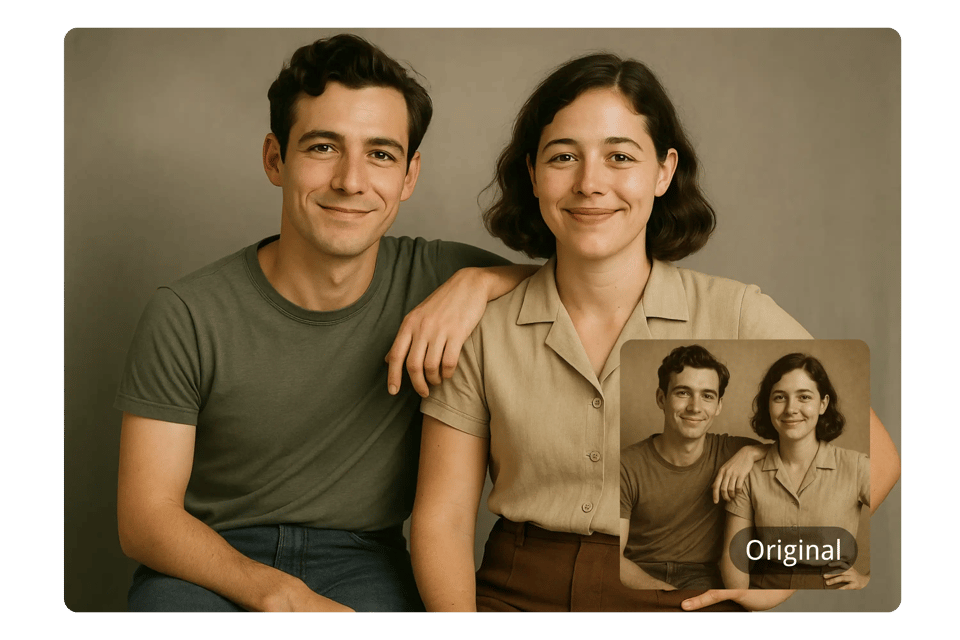
Animated Filter Removal
Photos with animated effects like added hats or glasses can look unnatural. By applying our AI filter remover online, all these elements are removed, providing a clean and authentic portrait.
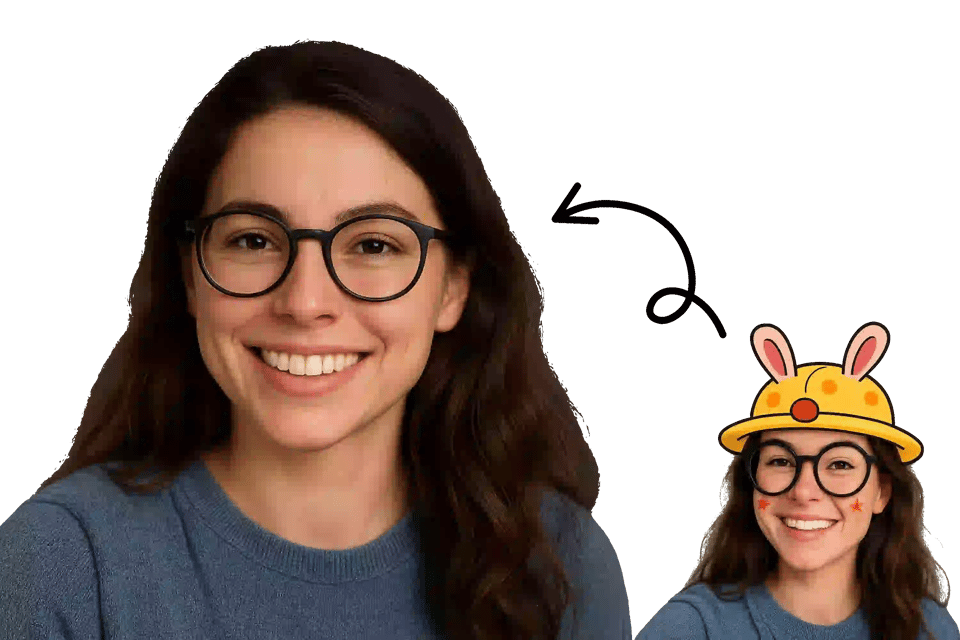
Professional Editing Prep
Portraits with high-contrast filters can be unsuitable for professional editing. Our tool removes these filters, leaving behind a clean, unedited image, perfect for further refinement in your editing software.
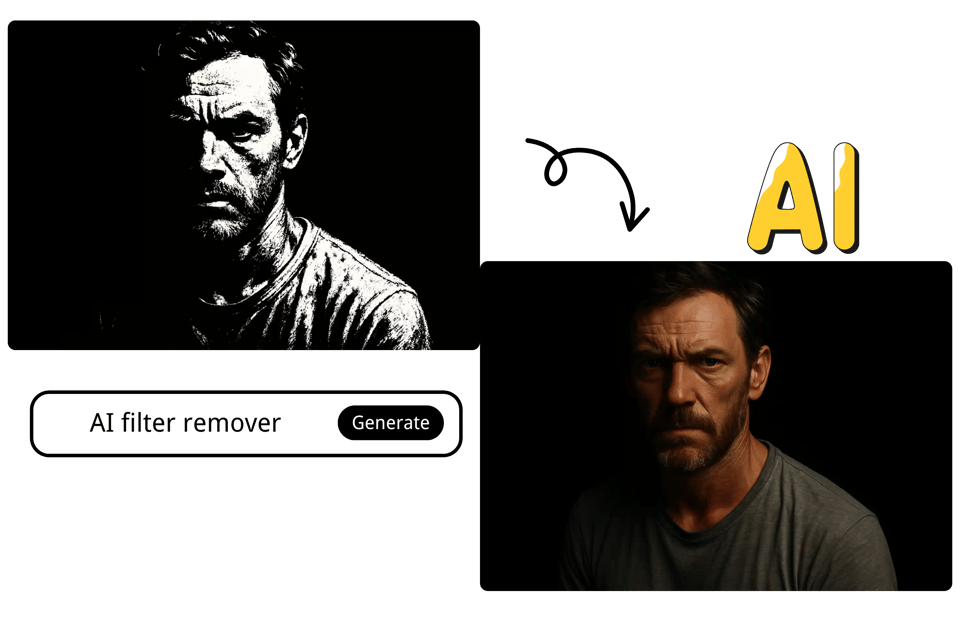
What Users Say About Our AI Filter Remover
I had an old photo with a heavy warm-tone filter that didn’t fit my new aesthetic. Bylo.ai removed it in seconds, and the colors looked so natural!
Jane D.
Social Media Influencer
This tool saved me hours of manual editing. I removed a grainy texture filter from a client’s photo, and the clarity was incredible.
Mark T.
Freelance Designer
Bylo.ai is my go-to for cleaning up images with unwanted filters. It’s fast and gives me the raw material I need for my projects.
Sarah L.
Professional Photographer
I accidentally applied a blurry filter to a group photo. Bylo.ai fixed it instantly, and the details were back—amazing!
Alex P.
Student
I love how I don’t need to sign up or pay to use this. I removed a vintage filter from a travel photo, and it looked brand new.
Emily R.
Blogger
I needed a clean image for my product catalog. Bylo.ai removed a distracting border effect perfectly, and it was so easy to use.
David K.
Small Business Owner
You Might Also Be Interested In
Looking for an AI filter remover online? Our tool is a free, browser-based solution that removes filters from images using artificial intelligence. It doesn’t require any downloads or account creation. Just upload your photo and let the AI process it in real time. The tool supports a wide range of filters, including beauty filters, AR elements, and color overlays. By analyzing image structures, textures, and facial features, the AI can reconstruct the photo’s likely original appearance. Whether you want to restore a natural look or prepare your image for professional editing, this tool delivers clean results quickly. No technical skills are needed—just drag, drop, and download. It’s that easy.
AI filter remover online
Removing Snapchat filters from a photo is now easier than ever thanks to AI. Our Snapchat Filter Remover tool allows you to undo augmented features like face smoothing, lenses, or color adjustments. This is particularly useful for getting back to the original look of a photo—whether for authenticity, editing, or archiving. The process is fast and intuitive: upload the image, wait a few seconds, and download the filter-free version. All processing happens online, meaning there's no software to install. It works on all major file types and is designed to be simple enough for everyday users while powerful enough for professionals. Try it free today.
Snapchat filter remover from photo
Frequently Asked Questions About Removing Filters with Bylo.ai
How do you remove snap filter from photo AI?
You can easily remove Snap filters from a photo using Bylo.ai’s AI filter remover. Simply upload the filtered image, and our AI will detect and remove the effects, restoring the photo to its natural state within seconds—no login required.
How do I remove an effect from a photo?
To remove an effect from a photo, simply upload your image to Bylo.ai's AI filter remover. Our tool will analyze and remove any unwanted effects, restoring the original look within seconds—free and no login required.
Is Bylo.ai really free to use?
Yes, Bylo.ai offers a free AI filter remover tool with no login required, allowing you to easily remove filters and effects from your photos.
Can I remove any type of filter with this tool?
Our AI tool supports a wide range of filters including color effects, blurs, textures, and animated overlays.
Do I need technical skills to use Bylo.ai?
Not at all. The interface is beginner-friendly—just upload, let the AI process the image, and download your result.
Is my uploaded photo safe?
Yes, we prioritize privacy. Uploaded images are processed securely and not stored on our servers.
What file types are supported?
Bylo.ai supports popular image formats like JPG, PNG, and more.
Can I use Bylo.ai on mobile devices?
Absolutely. Bylo.ai is fully responsive and works seamlessly on smartphones, tablets, and desktops.
How long does the filter removal process take?
Most images are processed within seconds thanks to our optimized AI engine.
Can I make additional edits after removing the filter?
Yes, after removing the filter, you can modify the image using prompts to adjust elements like brightness, contrast, and saturation for a more refined result.
